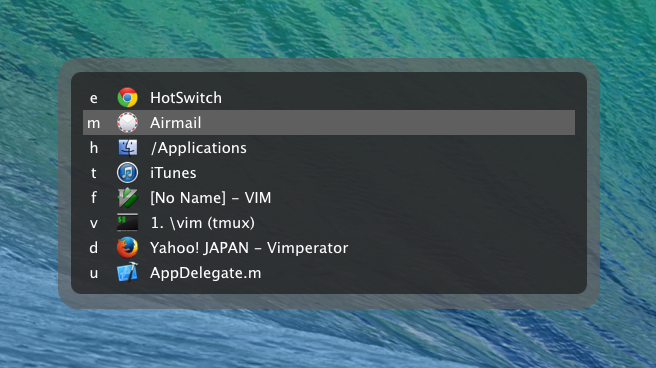NOTICE
HotSwitch is DEPRECATED.
HotSwitch does’t work on macOS Monterey or later and has some bugs on previous macOS. If you want to use HotSwitch, use HotSwitch-HS.
HotSwitch-HS uses Hammerspoon, and is rewritten for a substitution of HotSwitch.
Smart and quick
HotSwitch is a window switcher app using 2 stroke hotkey for mac OS.
It provides fastest window switching, no matter how many windows there are.
Like 2 stroke hotkey
HotSwitch gives you a way like 2 stroke hotkey to switch windows. The steps are as follows.
- Press global keyboard shortcut to show the panel. (default:
Command+.) - Type a registered key combined with target window, and then, switching is done.
The registered keys is always a fixed key. It means that you can switch every window just by pressing fixed key, whichever is active.
Furthermore, even if one application has two or more windows, every window is shown on the panel and can be activated in exactly the same way.
You don’t have to mind order of complexly overapped windows.
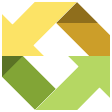

In a blink of an eye
You may use Command+Tab for default window switcher of macOS, otherwise, use Mission Control or Dock and move pointer and click a window.
However, these ways are not smart.
That is because you have to look, recognize and find where the target window you want to activate is. It takes time to find the window. Needless to say, moving pointer and clicking window are not fast.
HotSwitch has adopted a quite different method.
That is a way like 2 stroke hotkey. The key bind is fixed at all times. Therefore, you don’t need time to think and it is quick. You can switch any windows in a blink of an eye.
When you would think “Let’s switch to the window…”, and at that moment, the switching would been already finished.
Preferences
HotSwitch needs simple registration which combines with target windows.
- Press
Tabor cursor key to select window on showing panel. - Press
Spaceto start registration mode. - Type a key to be combined with the window.
The registered key of step 3 is used for activating target window.
In the example below, the window of iTunes combines with t key.
That is to say, even if you are face on any window at that time, you press Command+. and type t, and then the window of iTunes is activated immediately.
The important thing is that the 2 stroke key bind is fixed anytime. It looks like that 2 stroke hotkey is working to activate any windows.
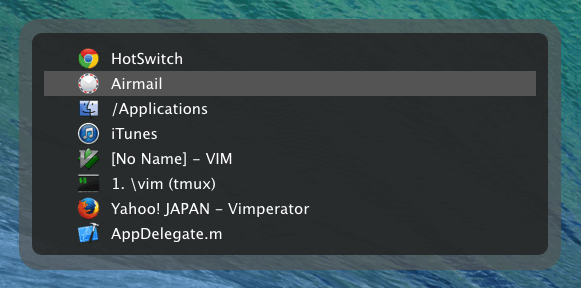
When you want to remove the registered key, select the window and press Delete.
If you want to change the basic hotkey to show HotSwitch panel (default: Command+.), press Command+, to show preferences window when the panel is shown.
Collaboration
Source code is published at GitHub .
Welcome at any time. Send Pull-Request when you fix some bugs or modify some functions.
ChangeLog
See GitHub’s ChangeLog .
License
HotSwitch is freeware for personal use or business use.